Checking for non-preferred file/folder path names (may take a long time depending on the number of files/folders) ...
This resource contains some files/folders that have non-preferred characters in their name. Show non-conforming files/folders.
This resource contains content types with files that need to be updated to match with metadata changes. Show content type files that need updating.
| Authors: |
|
|
|---|---|---|
| Owners: |
|
This resource does not have an owner who is an active HydroShare user. Contact CUAHSI (help@cuahsi.org) for information on this resource. |
| Type: | Resource | |
| Storage: | The size of this resource is 2.6 MB | |
| Created: | Jul 18, 2025 at 1:52 p.m. (UTC) | |
| Last updated: | Sep 10, 2025 at 4:40 p.m. (UTC) | |
| Citation: | See how to cite this resource |
| Sharing Status: | Public |
|---|---|
| Views: | 808 |
| Downloads: | 328 |
| +1 Votes: | Be the first one to this. |
| Comments: | No comments (yet) |
Abstract
This resource contains a document that provides step-by-step instructional content on how users can upload large files from their personal Google Drive storage directly into the HydroShare system. This method offers an alternative to direct local uploads by leveraging cloud-to-cloud transfers, which are often faster, more stable, and less constrained by internet connection interruptions or file size restrictions in web browsers.
Subject Keywords
Content
readme.md
Use Case: Uploading Large Files from Google Drive to HydroShare
User: An academic researcher
Use Case Description:
A user has scientific data stored in their personal Google Drive. They move these data into HydroShare, where the data are represented as resources. The user collaborates around these data with colleagues and publishes them alongside their manuscript.
To upload data to HydroShare, you must sign into your account.
Create an account here
In the Content section you can upload files of various content types, and you can add web content that links to external resources.
Steps to Upload
- Go to HydroShare
- Sign in to your HydroShare user account.
-
Click on the Create button in the top right navigation menu.

-
Select Resource from the dropdown.

-
Provide a title for the resource and click Create.
- You will be directed to the landing page for your new resource to add files and metadata. Metadata is essential to your resource. At a minimum, you must add:
- A descriptive title
- An abstract describing the contents
-
At least one keyword to make the resource public or discoverable
-
In the Content section, either:
- Drag and drop files up to 25 GB
-
Or click "Add Files" to upload from your computer or Google Drive
Users uploading from Google will be prompted to authenticate.

-
To Pause an upload, press the pause button (⏸) in the bottom right.
To Resume, press the play arrow (▶).

-
To Add Web Content, click the web content icon shown below.
This allows linking to an external resource (note: this precludes publishing).

-
Organize files into folders as needed using descriptive names.

Related Resources
| The content of this resource references | https://help.hydroshare.org/creating-and-managing-resources/creating-resources/ |
| Title | Owners | Sharing Status | My Permission |
|---|---|---|---|
| Interactive Science Use Cases Showcasing HydroShare’s Cloud-Native Features | Irene Garousi-Nejad · Anthony Castronova | Public & Shareable | Open Access |
Credits
Funding Agencies
This resource was created using funding from the following sources:
| Agency Name | Award Title | Award Number |
|---|---|---|
| National Oceanic and Atmospheric Administration | NOAA Cooperative Agreement with The University of Alabama, awarded to the Cooperative Institute for Research to Operations in Hydrology (CIROH) | NA22NWS4320003 |
How to Cite
This resource is shared under the Creative Commons Attribution CC BY.
http://creativecommons.org/licenses/by/4.0/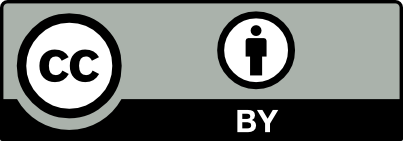

Comments
There are currently no comments
New Comment