Checking for non-preferred file/folder path names (may take a long time depending on the number of files/folders) ...
This resource contains some files/folders that have non-preferred characters in their name. Show non-conforming files/folders.
This resource contains content types with files that need to be updated to match with metadata changes. Show content type files that need updating.
| Authors: |
|
|
|---|---|---|
| Owners: |
|
This resource does not have an owner who is an active HydroShare user. Contact CUAHSI (help@cuahsi.org) for information on this resource. |
| Type: | Resource | |
| Storage: | The size of this resource is 16.0 KB | |
| Created: | Dec 02, 2019 at 11:03 p.m. (UTC) | |
| Last updated: | Jan 07, 2020 at 5:03 p.m. (UTC) | |
| Citation: | See how to cite this resource |
| Sharing Status: | Public |
|---|---|
| Views: | 3352 |
| Downloads: | 55 |
| +1 Votes: | Be the first one to this. |
| Comments: | No comments (yet) |
Abstract
User may want to set up a custom Python environment (kernel) and run notebooks with it on the CyberGIS-Jupyter for Water platform. This resource has 2 notebooks to demonstrate walk you through the steps.
install_custom_python_environment.ipynb --- install a custom Python env with user-defined libraries using conda, and set it as a Jupyter Kernel.
recover_custom_python_environment.ipynb --- after a container rebuild, user needs to reactivate a previously installed custom Python env.
Subject Keywords
Content
README.md
Open notebooks with CyberGIS-Jupyter for Water webapp
Step 1 - Log into HydroShare
Step 2 - Navigate to the landing page of a Resource of interest
Step 3 - Launch CyberGIS-Jupyter for Water
Option A
- Click the "Open with..." button in the upper-right corner
- Choose "CyberGIS-Jupyter for Water"
Option B
- Right click on any notebook file (.ipynb) in the "Content" section
- Choose "CyberGIS-Jupyter for Water"
How to Cite
This resource is shared under the Creative Commons Attribution CC BY.
http://creativecommons.org/licenses/by/4.0/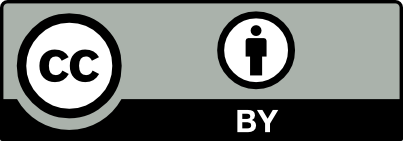

Comments
There are currently no comments
New Comment