Checking for non-preferred file/folder path names (may take a long time depending on the number of files/folders) ...
This resource contains some files/folders that have non-preferred characters in their name. Show non-conforming files/folders.
This resource contains content types with files that need to be updated to match with metadata changes. Show content type files that need updating.
Watershed and Stream Network Delineation and Height above the nearest Drainage (HAND) computed using TauDEM
| Authors: |
|
|
|---|---|---|
| Owners: |
|
This resource does not have an owner who is an active HydroShare user. Contact CUAHSI (help@cuahsi.org) for information on this resource. |
| Type: | Resource | |
| Storage: | The size of this resource is 15.4 KB | |
| Created: | Nov 08, 2018 at 5:34 a.m. (UTC) | |
| Last updated: | Dec 15, 2019 at 9:45 p.m. (UTC) | |
| Citation: | See how to cite this resource |
| Sharing Status: | Public |
|---|---|
| Views: | 4717 |
| Downloads: | 193 |
| +1 Votes: | Be the first one to this. |
| Comments: | No comments (yet) |
Abstract
The purpose of this notebook is to illustrate the use of the Terrain Analysis Using Digital Elevation Models (TauDEM) software for Watershed Delineation and calculation of Height above the nearest Drainage (HAND), using data from HydroShare and saving results back to HydroShare. TauDEM is a free and open source set of Digital Elevation Model (DEM) tools for watershed delineation and extraction and analysis of hydrologic information from topography as represented by DEM.
This notebook is intended as a brief introduction to guide a reader through the steps of running some of the more important functions required to delineate a stream network using TauDEM. Once you recognize the pattern from this, you can refer to documentation on the use of each TauDEM function found at http://hydrology.usu.edu/taudem/taudem5/documentation.html, and construct other analyses to meet your needs.
To use the Jupyter Notebook click on the "Open With" blue bottom at the top right of this page and choose "Jupyter". Then run the first few cells on the Welcome page. These cells establish a secure connection to the HydroShare and get the main notebook and the inputs to run the example. When the main code and the inputs are retrieved, you can click on "TauDEM.ipynb" to see the code and run it. The Jupyter Notebook also has steps to save all the inputs, outputs, and the main code into a new resource.
Subject Keywords
Content
How to Cite
This resource is shared under the Creative Commons Attribution CC BY.
http://creativecommons.org/licenses/by/4.0/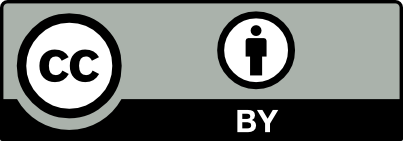

Comments
There are currently no comments
New Comment